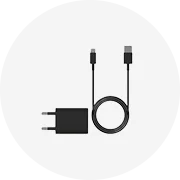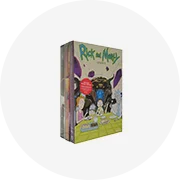Popular in your industry






























































































































































































Top categories
About wireless mocute gamepad
When looking for the optimal gamepad to enhance the gaming experience, players may want to consider the wireless Mocute gamepad. This wireless controller is designed to operate seamlessly with a range of devices, from smartphones to laptops, and offers a high level of responsiveness during gaming sessions. The Mocute 061 gamepad is characterized by its wireless connectivity, ergonomic design, dual analog joysticks, and an array of buttons that are strategically positioned to provide a comfortable and intuitive user experience. Moreover, the gamepad also features a built-in rechargeable battery that allows for extended gaming sessions.
How to use a wireless Mocute gamepad
Before using the wireless Mocute gamepad, individuals must first ensure that the gamepad is sufficiently charged. Then, they need to activate the Bluetooth feature on the device they wish to connect to, whether a smartphone, tablet, or PC. Afterward, users need to press and hold the power button on the gamepad to turn it on. The LED indicators on the gamepad will start to flash, indicating that it is in pairing mode. At this point, individuals must go to the Bluetooth settings on their device and search for available devices. The Mocute 057 gamepad should appear on the list; users need to select it to establish the connection. Once connected, the LED indicators will stop flashing, signaling a successful connection. Now, users can launch their favorite games and start playing using the wireless Mocute gamepad.
How to charge a wireless Mocute gamepad
Charging the wireless Mocute gamepad is a straightforward process that ensures uninterrupted gaming. Users need to start by locating the charging port on the gamepad, which is typically situated on the top or bottom. They then need to connect the charging cable to the gamepad and plug the other end into a power source, such as a USB port on a computer or a wall adapter. The Mocute 032 gamepad manual usually recommends using the original charging cable that comes with the gamepad to ensure optimal charging performance. Once connected, users need to wait for the gamepad to charge fully. The LED indicators on the gamepad will typically illuminate or change color to indicate the charging status. Once the wireless Mocute gamepad is fully charged, users can disconnect it from the charging cable and enjoy uninterrupted gaming.
How to reset a wireless Mocute gamepad
At times, users may encounter connectivity issues or responsiveness problems with their wireless Mocute gamepad. When this happens, performing a reset may help resolve these issues. To reset the Mocute 050 gamepad, users can start by ensuring that the gamepad is powered off. Then, individuals need to locate the reset button, which is typically located near the charging port. Using a small pin or paperclip, they need to press and hold the reset button for a few seconds. The LED indicators on the gamepad may flash to indicate that the reset process has begun. After releasing the reset button, users can turn on the gamepad and attempt to reconnect it to their device. This reset process can help address connectivity issues and restore the optimal performance of the wireless Mocute gamepad.